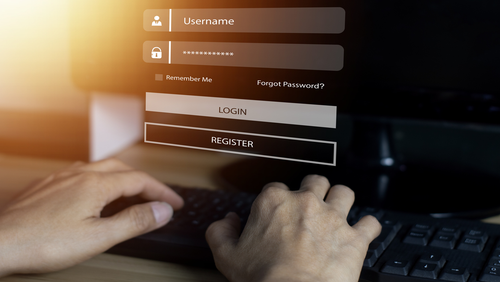Configure IP Passthrough on Sierra Wireless Modems (ALEOS 4.8.x and newer)
Dennis Mathew | August 1, 2017
ALEOS 4.8.0 brings new features and enhancements to the Sierra Wireless gateways. If you have a gateway on ALEOS firmware 4.8.0 or newer and are trying to configure (enable) IP Passthrough, there are two steps:
- Enable IP Passthrough
- Enable DMZ
Read on for step-by-step directions...
Web AceManager
- Login to AceManager.
- Navigate to the LAN tab. Under DHCP Addressing, expand IP Passthrough and configure:
- IP Passthrough: Ethernet
- IP Passthrough Mode: First Host
- IP Passthrough Subnet Mask: 255.255.255.0
- Reset Host Interface: Enable
- MAC Address: (leave at defaults)
- Click Apply.
- Navigate to Security → Port Forwarding → DMZ Host Enabled and configure:
- DMZ Host Enabled: Automatic
- Click Apply.
- Click Reboot and verify the modem reboots.
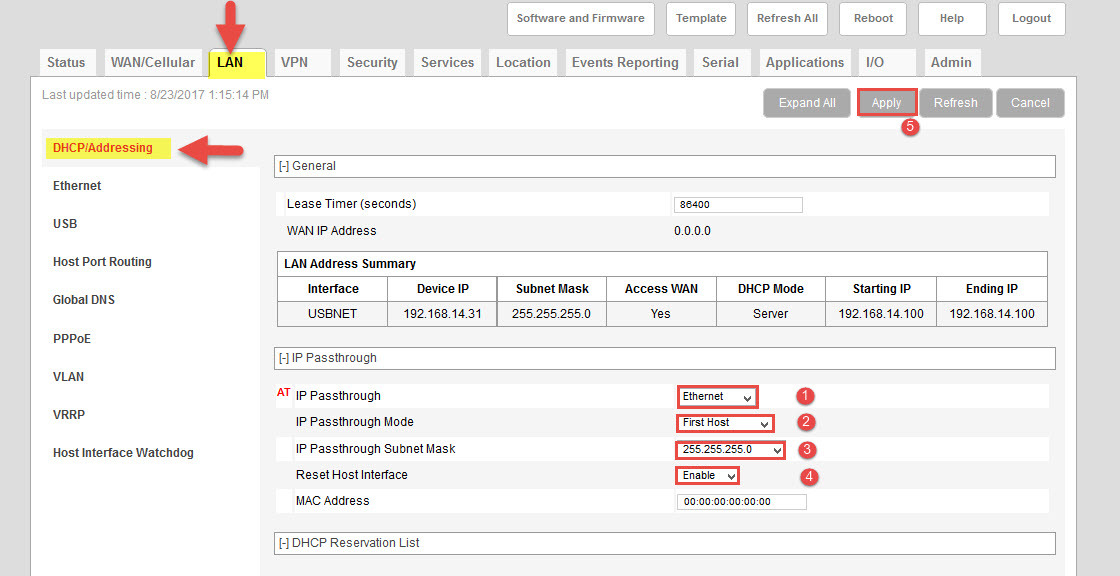

After the gateway reboots and connects to the cellular network, the Ethernet LAN device connected to the gateway should now obtain the WAN IP of the Sierra Wireless gateway (allow up to 3 minutes).
To disable IP Passthrough:
- Set IP Passthrough to Disabled and click Apply.
- Set DMZ Host Enabled to Disable and click Apply.
- Click Reboot and verify the modem reboots.
Note: It is recommended to reboot the Sierra Gateway before connecting to another Ethernet LAN device when configured for IP Passthrough (e.g., swapping from laptop/PC to Firewall/Router).